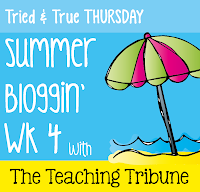 Today over at The Teaching Tribune there is a linky for tried and true teaching tips. I want to re-share a website that I use for my circle time, movement, and when I just need to save a video. I also have subs use this site as I can load up any videos or websites I want the sub to use and it is all in one spot. I could also make one for the kids (which I have done in the past), but the group I have right now require assistance on the computer as they lack mouse control. (We are working on it, if you have a great idea for this let me know!!)
Today over at The Teaching Tribune there is a linky for tried and true teaching tips. I want to re-share a website that I use for my circle time, movement, and when I just need to save a video. I also have subs use this site as I can load up any videos or websites I want the sub to use and it is all in one spot. I could also make one for the kids (which I have done in the past), but the group I have right now require assistance on the computer as they lack mouse control. (We are working on it, if you have a great idea for this let me know!!) I also use another site to help with my videos called SafeShare.tv Safe Share allows me to show videos to my students without all of the extra Youtube stuff (You know the other videos that might not be appropriate for your students to see) and avoids the advertisments. Using SafeShare requires an extra step when I put videos on my Portaportal, however it is completely worth it!
**This post first appeared on the Learning Ahoy blog on July 31, 2013: You can find the original post here.***
My Circle Time Lifeline
Part of my morning circle time includes a few songs that involve movement. I have found that my students LOVE the songs that are videos on YouTube. Keeping track of how to get all of these videos and explaining how to get to them to a sub was not easy. So I started using Portaportal to organize all of the videos, websites, games etc that I wanted to easily be able to link to. I was introduced to Portaportal when I first began teaching (9 years ago) so it has been around for awhile. The great thing about this is that anyone with internet access can view my portal, but not make changes. This means I can give the site to parents, put it on student computers, and leave it for a sub to access. I can even make changes at home. You can checkout my Portalportal by clicking here.
I made a quick tutorial to help you get started on your own Portaportal.
Start by going to Portaportal. You will need to click Signup on the left hand side to make your own account.

Now put in your information. Make sure your user name is something you are not afraid to share, as that will be how people find your portal.

After you create your account, you will need to login using the username and password that you created when you signed up.

This is what your site will look like when you log in (Well, it will not have all of the links and categories!) To get started with adding your own categories and links you need to click on the file folder with the + sign in the top right corner.

This is where you add your category names. After you type them in click on Add Categories. (Don’t worry you can add more then 5, but can only do 5 at one time.)

Once you have added your categories. It is time to add your links. On your main page go to your category and click on the middle button that looks like a pencil. You can also add subcategories by clicking the folder in the category view.

In the title section type the text you want to see under the category. Next add your URL. You also have to option to hide a link (set up for the year, but only have certain links available at certain times) add a description and add an icon. When you are finished click add links. Your done!! Now go experiment and add more links!

I hope this makes things easier for you! I do use Safeshare.tv to take out all of the ads around the YouTube videos. I find this also helps with having the kids ask me to click on a video in the sidebar, or having the kids click on a video in the sidebar.
***End of past post**
So are you going to try this out? I now have a smartboard and it works great! I know that I can run to the bathroom while the kids are dancing and the paraprofessionals know exactly what to do next.
Head over to The Teaching Tribune to check out other Tried and True teaching tips!!
While looking through the Tried and True teaching tips, I found another linky party!! Check it out!


No comments:
Post a Comment
I love to hear from the crew!